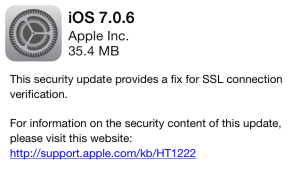Just triple tap the shift button. You will immediately notice that the shift button icon changes. The text that will be written, will be in caps.
Tag Archives: apple
iOS 7.1 is now available
The newest update to iOS 7, iOS 7.1 is finally available for download. Apple updated its website with information relevant to the update, visit it here: http://www.apple.com/ios/ios7-update/
You can update your iPhone, iPad or iPod through iTunes. You can also update your device via wifi. Just go to Settings>General>Software Update>Download and Install.
Here is a list with all the improvements, bug fixes and new features.
How to check what is your OS X version
How to update OS X Mavericks to a newer version
Assuming Apple have released an update to the current OS X version, here’s how to update:
I. Click App store.
II. Click updates.
III. You will notice an available Software Update. Click the update button.
Wait until the update is finished and then reboot your mac. The update will be installed and you will have your system updated.
Before After
SSL bug fixed in OS X (10.9.2 update)
SSL bug makes iOS and OS X vulnerable
This is a serious bug as an attacker could capture or modify data from your device via network by bypassing SSL/TLS verification. Apple released updates for patching this bug on both iOS 6 and iOS 7, which are 6.1.6 and 7.0.6 respectively. Currently, there is no update for OS X but be sure that there will be one pretty soon. Edit: It is available!
You can use this website https://gotofail.com which tests if your browser is vulnerable or not. If your device is update of course you will not be vulnerable to attacks.
You can update your iPhone, iPad or iPod fast by doing an OTA (Over the air) update by going to Settings>General>Software Update>Update (It is highly recommended though to mainly update through iTunes). Be sure to not miss this one, it is pretty serious.
How to change iPad’s side switch settings
The iPad’s side switch has essentially two features. It can either lock your orientation or enable silent mode.
I. Tap Settings.
II. Go to General and on the right side you can change what your side switch does.
III. By tapping Mute, the side switch will enable iPad’s silent mode or either disable it. Furthermore, you will be able to lock its orientation from the Control Center.
IV. By contrast, if you select Lock Rotation, you will be able to lock or unlock your iPad’s rotation by using the side switch. If you wish to mute your iPad you can do it by bringing up the Control Centre.
How to disable Control Centre access within apps
How to schedule Do Not Disturb in iOS 7
Scheduling Do Not Disturb in iOS 7 can be extremely convenient because you do not have to activate it each time manually.
I. Tap Settings.
II. Go to Do Not Disturb.
III. Tap Scheduled
IV. Then tap below and select your Quiet Hours
V. When you are done, hit Back. That’s it, you have scheduled Do Not Disturb.